A Modern Python Development Toolchain
Most of my development time these days—and especially the majority of my happiest time!—is spent working in Python. As such, I’ve experimented off and on over the last few years with the best workflow, and have settled down with a set of tools that is very effective and efficient for me. I’m sure I’m not the only one who’s had to wrestle with some of the issues particular to this toolchain, and I know that information like this can be valuable especially for people just starting off, so I thought I would document it all in one place.1
Note: when talking about a given program, I will italicize it, like brew or git or python. When talking about things to type, I will make them a code block like git clone <a repository>. For any extended samples, I will make them full-on code blocks:
import re
def a_neat_function():
my_string = "Isn't it cool?"
if re.match(r"i\w+", my_string, flags=re.I):
print(my_string)The main tools I use are: a good text editor (I like all of Sublime Text, Atom, TextMate, and Chocolat; each has its own strengths and weaknesses) or sometimes a full IDE, version control software (I appreciate and use both Git and Mercurial), and three dedicated tools to which the rest of this post is devoted: pyenv, pip, and virtual environments.
Everyone is going to have their own preferences for version control tools and an editor; but the recommendations I make regarding Python installations, package management, and workspaces/virtual environments should be fairly standard for anyone doing Python development on a Unix-like system in 2015.
Python Proper
First up: Python itself. OS X ships with a built-in copy of Python 2; in the latest version of Yosemite, it’s running Python 2.7.6. The latest version of Python 2 is 2.7.9, so that isn’t terribly far behind—but it is still behind. Moreover, OS X does not ship with Python 3, and since I do all of my development in Python 32 I need to install it.
Homebrew
For a long time, I managed all my Python installations with homebrew. If you’re not familiar with it, homebrew is a package manager that lets you installed tools on the command line, similar to what you get from aptitude or yum on Ubuntu or Fedora respectively.3 If you’re not using homebrew yet, I highly recommend it for installing command-line tools. (If you’re not using command-line tools yet, then the rest of this post will either bore you to death, or prove extremely enlightening!) If you haven’t started yet, now’s a good time: go install it!.
While homebrew is great for installing and managing packages in general, I can’t say this loud enough: don’t manage Python with homebrew. It’s finicky, and really isn’t meant for all the things you have to do to manage more than one version of Python at a time.4 (There’s a reason there’s a whole troubleshooting section devoted to it.) If you think it’s crazy that I might want more than one copy of Python installed a time, well… let’s just say I suspect you’ll change your mind after doing a bit more development. (At the most basic, most people will end up wanting both Python 2 and 3 installed, and will want to upgrade them as bug fixes and the like come out.)
pyenv
Instead of installing via homebrew, use it to install pyenv, and use that to manage your installations. pyenv is a dedicated tool for managing your “Python environment,” and it excels at that. If you were on a Mac with homebrew installed, your setup process to add the latest version of Python might look something like this:
$ brew install pyenv
$ echo 'eval "$(pyenv init -)"' >> ~.profile
$ source ~/.profile
$ pyenv install 3.4.3Line by line, that (a) installs pyenv, (b) adds a hook to your shell profile,5 (c) updates your current session using the updated profile, and (d) installs the latest version of Python (as of the time I’m writing this). Now you have a full version of Python 3.4.3 alongside the system install of Python 2.7.6. If you wanted to install 2.7.9, or 2.2.3, or the development version of PyPy3, you could easily do that as well.
In addition, pyenv lets you specify which version to use globally (pyenv global <name>) and which version to use in a given directory structure (pyenv local <name>). So if you prefer to use Python 3 in general, but need to use Python 2 on one project, you can just navigate to the root of that project and set it:
$ pyenv global 3.4.3
$ cd path/to/my/project
$ pyenv local 2.7.9This will create a simple plain text file, .python-version, whose contents will be just 2.7.9—but for everything under path/to/my/project, typing python will launch Python 2.7.9, while typing it outside that folder will launch Python 3.4.3. (If you want, you can just create the .python-version file yourself manually and give it the name of a version. There’s nothing special about it all; it’s just the place pyenv looks to know which Python version to use.)
Managing Python Packages
There are four basic approaches to managing Python packages:
- installing them manually
- using a system-level package manager like homebrew, yum, or aptitude
- using easy_install
- using pip
The vast majority of the time, the right choice is using pip. Over the last few years, pip has become the default install tool for Python packages and it now ships natively with it on every platform. Suffice it to say: if you need to install a package, do not install it not with homebrew (or aptitude or yum). Install it with pip. It integrates with Python better, it always has access both to the latest versions of Python packages (including those only available in e.g. development repositories on GitHub or Bitbucket or wherever else) and to all previously released versions, and it’s the community’s main tool for the job.
That said, occasionally it makes sense to install packages manually by downloading them and running python setup.py install or to use a system-level package manager. On the other hand, given pip’s ability to do everything easy_install does, and its ability to do quite a few more things as well, there really isn’t a time to use easy_install. Using the language-supplied tools keeps everything playing nicely together. Perhaps just as importantly, it is the only way to make sure everything behaves the way it should when you start using…
Virtual Environments
When working with a variety of different clients, or simply on different projects, it is common not only to end up with different versions of Python but also with different sets of packages or—tricker still!—different versions of the same package required for different projects. Virtual environments provide a solution: they reuse the main Python executable (by creating links on the file system to it), but create isolated “workspaces” for the various packages you might install.
That way, in one workspace, you might have version 1.2 of a package installed, and in another you might have version 3.3 installed—because those are the required dependencies for something else you’re doing. This isn’t a hypothetical situation. For quite a while with one of my clients, we had pinned a particular version of the Python documentation package we use because it broke our use case after an update—but I still wanted to have the latest version of that tool in my other projects. Setting up virtual environments neatly solves that problem.
venv and virtualenv
If you have Python 3.3 or later, you have a built-in tool for this called pyvenv; if you have Python 3.4 or later, it supports pip right out of the gate so you don’t have to install it yourself. If you’re on older versions, you can install virtualenv (pip install virtualenv) and get the same basic tooling: pyvenv was inspired by virtualenv. Then you can create virtual environments with the pyvenv or virtualenv commands, and use those to isolate different setups from each other. If you haven’t started using virtual environments yet, start now!
pyenv with virtualenv
I know, the similarity of names for pyenv and pyvenv is unfortunate. If it helps, you can call the latter as venv rather than pyvenv. But, more importantly, one of the areas pyenv is much better than homebrew is its support for managing virtual environments. Install pyenv-virtualenv:
$ brew install pyenv-virtualenv
$ echo 'eval "$(pyenv virtualenv-init -)"' >> ~/.profileNow you’re off to the races: you’ll never have to type pyvenv <path to a virtual environment>, because instead you can just type pyenv virtualenv <version> <name> and pyenv will take care of setting it up for you. Even better: all the nice tricks I listed above about setting directory-specific and global preferences for which Python version to use work equally well with virtual environments managed via pyenv. In other words, you can do something like this:
$ pyenv install 2.7.9
$ pyenv install 3.4.3
$ pyenv global 3.4.3
$ pyenv virtualenv 2.7.9 my-virtual-environment
$ cd path/to/my/project
$ pyenv local my-virtual-environmentThe .python-version file will contain my-virtual-environment. The Python version will be 2.7.9. The environment will be isolated, just as if you had run pyvenv to set up a virtual environment. Everything works together beautifully! Moreover, you can easily reuse virtual environments this way, because you can set the local value in more than one place. For example, I use the same virtual environment for this site and Winning Slowly, because they have slightly different site configurations but all the same Python dependencies. Creating it was simple:
$ pyenv install 3.4.3
$ pyenv virtualenv 3.4.3 pelican
$ cd ~/Sites/chriskrycho.com
$ pyenv local pelican
$ cd ~/Sites/winningslowly.org
$ pyenv local pelicanI named the virtual environment after the tool I use to generate the sites, and reused it in both sites. Both now have a .python-version file that reads pelican. Now, anytime I’m working anywhere under ~/Sites/chriskrycho.com or ~/Sites/winningslowly.org, I have the same tooling in place.
Summary
The combination of pip, pyenv and virtual environments makes for a very simple, straightforward process to manage Python environments these days:
- Install Python versions with pyenv.
- Install Python packages with pip.
- Set up virtual environments with pyenv-virtualenv.
If you stick to those basic rules, Python itself shouldn’t give you any trouble at all.
All the usual caveats apply, of course: this may or may not work well for you; it’s just what works for me, and I make no claim or warranty on the tools below—they’re working well for me, but I don’t maintain them, so if they break, please tell the people who maintain them! Also, because I do nearly all my development on a Mac (I test on Windows, but that’s it), the following is necessarily fairly specific to OS X. You can readily adapt most of it to Linux, though, or even to a Cygwin install on Windows—I do just that when I have cause. But my main tool is a Mac, so that’s what I’ve specialized for.↩
Lucky me, I know!↩
Yes, I know that those are wrappers around Debian and Arch, and I know about apt-get and rpm. No, that information isn’t especially relevant for the rest of this post.↩
For example, if you upgrade your Python installation using homebrew and then cleanup the old version (e.g., by running the typical
brew update && brew upgrade && brew cleanupsequence)—say, from 3.4.2 to 3.4.3—and you have virtual environments which depended on 3.4.2… well, you’re in a bad spot now. A very bad spot. Have fun getting back to a working state!↩You can of course drop it directly in
.zshrcor.bash_profileor wherever else. My setup puts all common handling in.profileand runssource .profileas the first action in any other shell configurations.↩
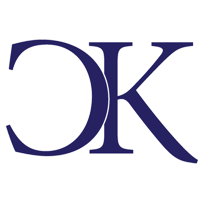 Chris Krycho
Chris Krycho